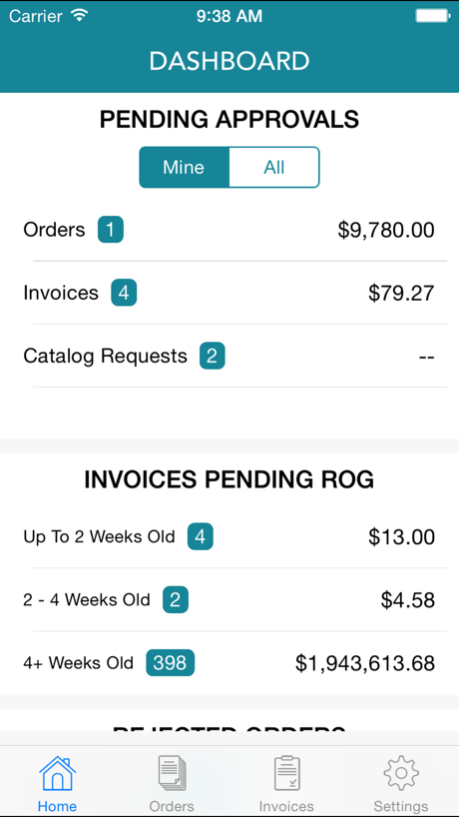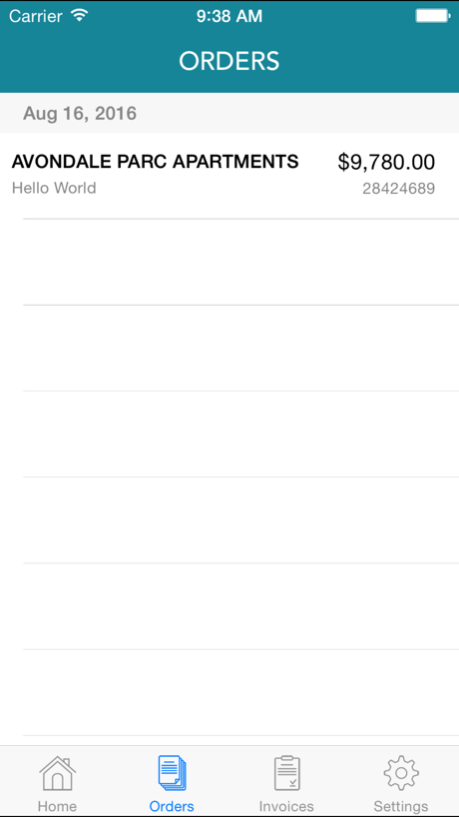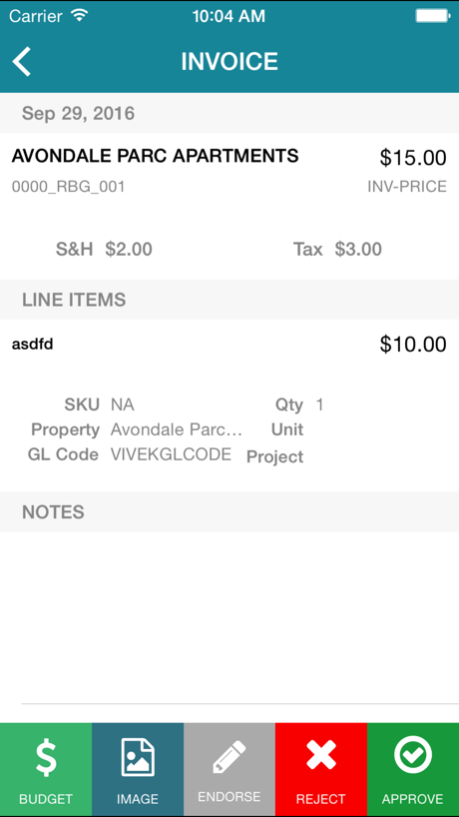OpsBuyer Mobile by RealPage 2.3.0
Free Version
Publisher Description
The OpsBuyer mobile application provides up-to-date property spending information and allows you to make approvals in the OpsTechnology system right from your iPhone!!!
FEATURES:
• View your dashboard
• Review order and invoice summary
• Review order and invoice detail
• Approve, endorse, reject orders and invoices
OpsTechnology is the multifamily industry’s only solution that fully integrates the procure-to-pay workflow
Note: Available to customers previously set up in OpsBuyer
Mar 13, 2019
Version 2.3.0
We resolved the Unified Login bug. You can now login using your RealPage Unified Login credentials. Tap the RealPage Unified Login button. Enter your credentials in the RealPage Unified Login page, and then tap the Log In button. After entering your pin code twice in the PIN Code page, you’ll be directed to the OpsBuyer Mobile Dashboard page.
About OpsBuyer Mobile by RealPage
OpsBuyer Mobile by RealPage is a free app for iOS published in the Office Suites & Tools list of apps, part of Business.
The company that develops OpsBuyer Mobile by RealPage is RealPage, Inc.. The latest version released by its developer is 2.3.0.
To install OpsBuyer Mobile by RealPage on your iOS device, just click the green Continue To App button above to start the installation process. The app is listed on our website since 2019-03-13 and was downloaded 3 times. We have already checked if the download link is safe, however for your own protection we recommend that you scan the downloaded app with your antivirus. Your antivirus may detect the OpsBuyer Mobile by RealPage as malware if the download link is broken.
How to install OpsBuyer Mobile by RealPage on your iOS device:
- Click on the Continue To App button on our website. This will redirect you to the App Store.
- Once the OpsBuyer Mobile by RealPage is shown in the iTunes listing of your iOS device, you can start its download and installation. Tap on the GET button to the right of the app to start downloading it.
- If you are not logged-in the iOS appstore app, you'll be prompted for your your Apple ID and/or password.
- After OpsBuyer Mobile by RealPage is downloaded, you'll see an INSTALL button to the right. Tap on it to start the actual installation of the iOS app.
- Once installation is finished you can tap on the OPEN button to start it. Its icon will also be added to your device home screen.